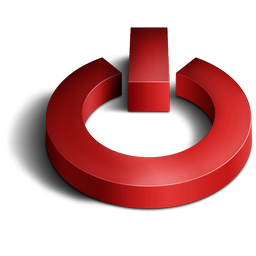This way is complex but better.
This way is complex but better.How ???
When you Shutdown your PC with the help of
System.Diagnostics.Process.Start("shutdown", "/s /t 0");
It can be aborted with the help of :
System.Diagnostics.Process.Start("shutdown", "/a");But if go this way windows will not be able to abort your shutdown
You will have to import a .dll first
And you can download this dll from:
Shutdown.dll
now,
I am writting code in c# but you can easily convert into your language, as you know
Dlls are supported by every language supported by .Net Frmework
Note:The only draw back of this way is.. It won't work with limited rights
So,
Project-->Add reference-->Browse--> shutdown.dll
Now just copy underneath code in Your windows app,
using System;
using System.Collections.Generic;
using System.ComponentModel;
using System.Data;
using System.Drawing;
using System.Linq;
using System.Text;
using System.Windows.Forms;
using Shutdown;
namespace WindowsFormsApplication1
{
public partial class Form1 : Form
{
public Form1()
{
InitializeComponent();
}
private void Form1_Load(object sender, EventArgs e)
{
Turn_off to = new Turn_off();
to.Turning_off();
}
}
}